免信用卡申请Cloudflare Zero Trust
目录
客户端们
Android:Cloudflare One Agent Windows;macOS;Linux等见官网 官方说明了在iOS和Android下使用Zero Trust的必须切换为Cloudflare One Agent,而Windows;macOS;Linux则不需要操作:
macOS, Windows, and Linux No action is required for desktop clients at this time. The existing Cloudflare WARP client will continue to support both Zero Trust and 1.1.1.1 functionality. iOS and Android Zero Trust users must migrate from the 1.1.1.1 app to the Cloudflare One Agent app by 2023-12-31. Organizations can migrate their teams with minimal disruption in one of two modes: manually or via a managed endpoint solution. Migration impact
- New Zero Trust features will only be released to the Cloudflare One Agent.
- The 1.1.1.1 app will continue to support the current feature set (and any security updates) through 2023-12-31.
- All Zero Trust functionality will be removed from 1.1.1.1 app versions released after 2023-12-31. Zero Trust will continue to work on 1.1.1.1 app versions released prior to 2023-12-31.
视频教程
YouTube
https://youtu.be/5XMrQEPgY88?si=dv1ADYJ5OlfZqH38 https://youtu.be/XkKt8LDhDQk?si=vmXVaxbyfgXIAEof
搬运
开始实际操作
- 打开Cloudflare官网登录,若无账号可以注册,不需要特殊手段,QQ邮箱即可
- 点击菜单中的Zero Trust
- 在输入框中输入你想要的组织名
- 选择计划,免费即可,若有特殊需求可以选择其他的,在‘Free’一栏中点击select plan
- 点击proceed to payment
- 点击‘add payment method’
- 等待页面完全加载完后关闭标签页(选择付费计划的需添加)
- 打开Cloudflare官网重新登录,再打开Zero Trust就可以进入了
- 侧边栏选择‘My Team’
不出意外的话应该会出意外,会没有提示添加设备,不要慌张,点击‘My Team’ -> ‘List’,再回到刚刚的页面,即可看见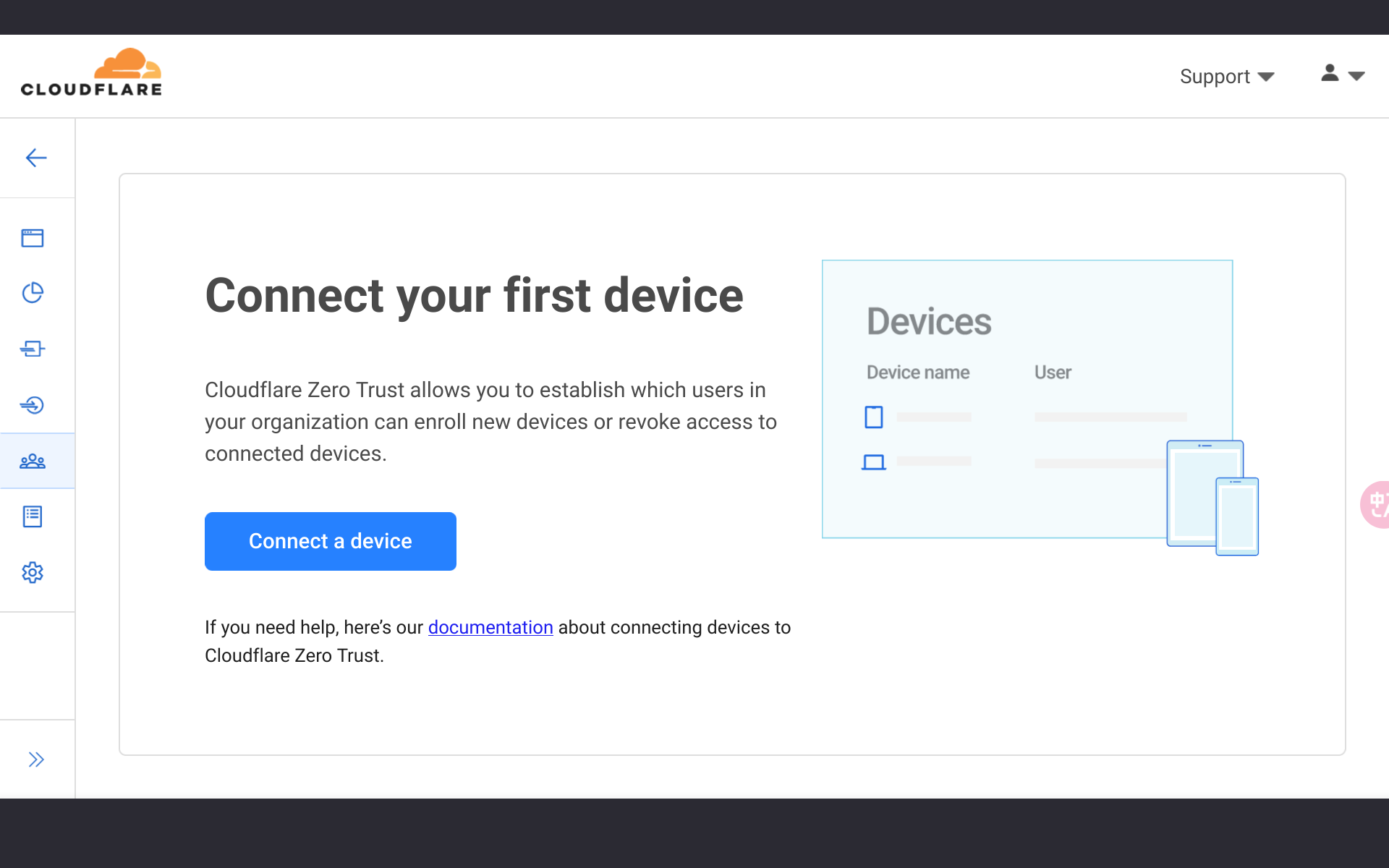 ]
]
- 点击‘connect a device’
- 点击‘create a device enrollment policy’
- 在输入框中输入邮箱地址后缀,如‘@qq.com’等
在已安装的客户端中输入你的地址,为‘.cloudflareaccess.com’,我们只需要填写‘’即可
注:此处的‘*’指你起的团队名称